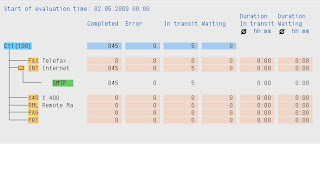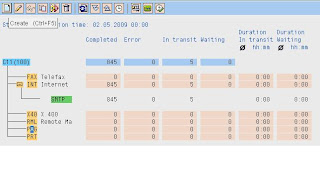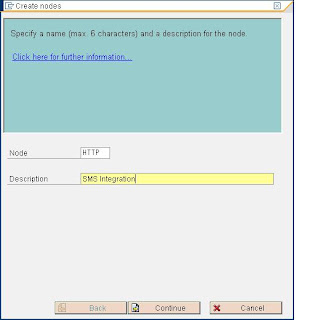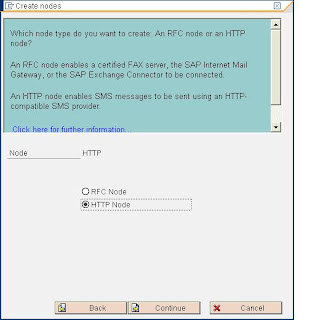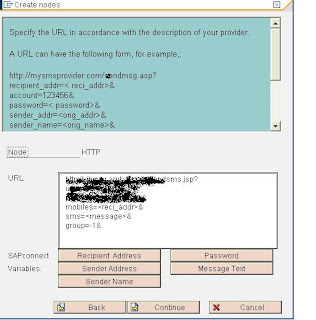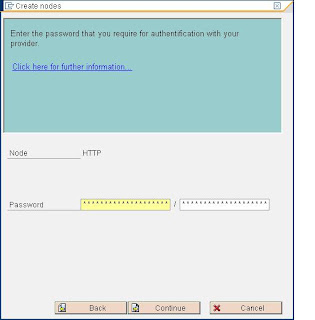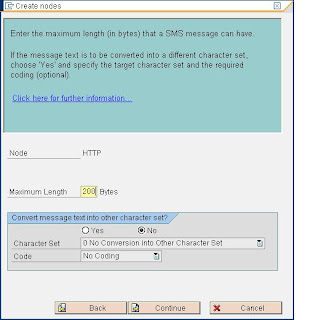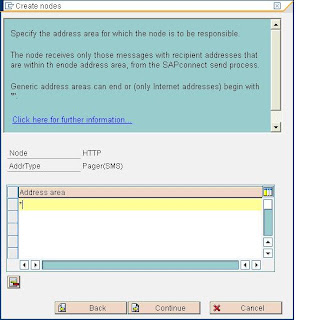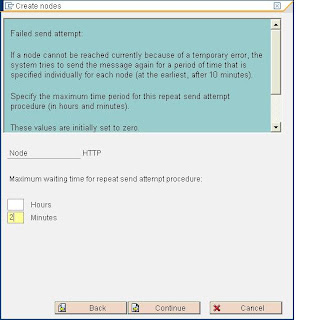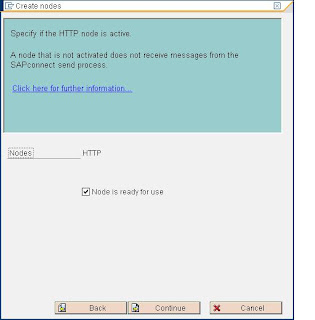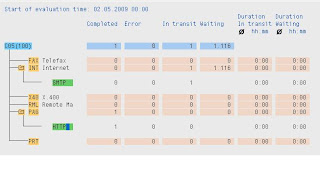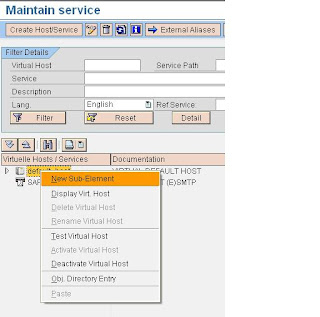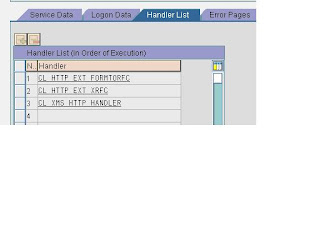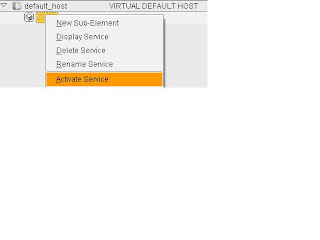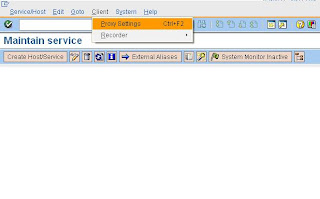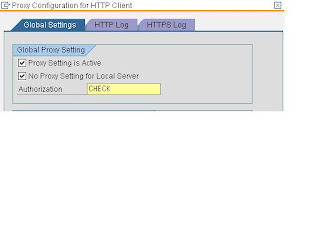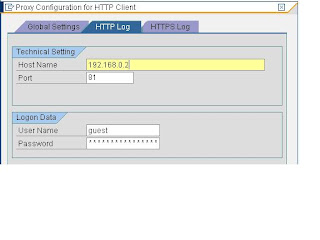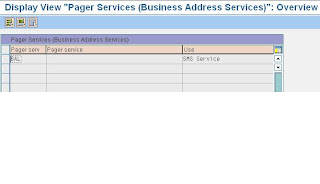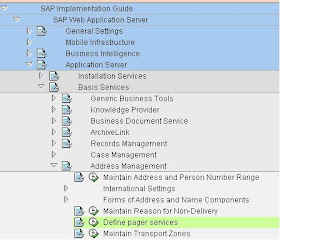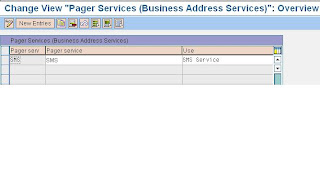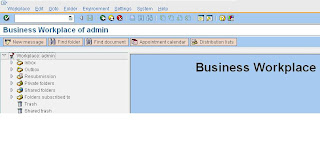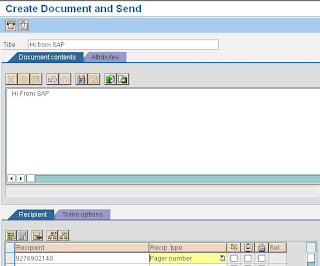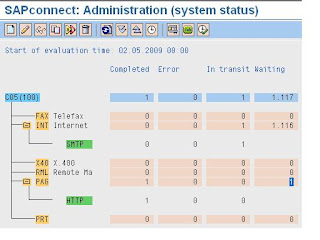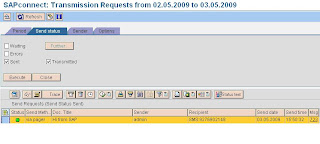Here is the procedure to upgrade the oracle 9i to 10g (9.2.0.6 to 10.2.0.4) ...
Some Notes You might need in between:
1) Note 841728 - 10.2: Solutions for installation and upgrade problems
2) Note 819830 - Oracle Database 10g: Additional Information on upgrade:UNIX
3) Note 886783 - Installing Oracle 9207 Client Software on UNIX
4) Note 600141 - Oracle9i: Automatic UNDO Management
5) Note 819829 - Oracle Instant Client Installation and Configuration on Unix
6) Note 830577 - Oracle Database 10g: ORA-21700 when upgrading to 10.1/10.2
7) Note 871735 - Current patch set for Oracle 10.2.0
Prerequisites for unix system :
1. Checking the Correct UNIX Users, Groups, and Authorizations:
Enter the following commands with user orasid:
touch /oracle/write_test
rm /oracle/write_test
umask 022
2) Checking the Directory Structure
Create the staging directory /oracle/stage/102_64.
Extract OR110264.SAR from CD 51031670 to /oracle/stage/102_64
Now perform the following:
cd /oracle/stage/102_64/database OR
cd /oracle/stage/102_64/database/Disk1
mv SAP SAP_ORIG
3) Download RDBMS_SAP_64.zip from note #819830 and copy it over to the
/oracle/stage /102_64/database directory
4) Extract the zip file:
cd /oracle/stage/102_64/database OR
cd /oracle/stage/102_64/database/Disk1
Unzip RDBMS_SAP_64.zip (You should now see the directory SAP extracted which
contains the updated version of SAP-specific files)
5) Check the Oracle inventory directory /var/opt/oracle/oraInst.loc
The default location for the Oracle inventory is $ORACLE_BASE/oraInventory
6) Create the empty Oracle home directory before starting the OUI.
/oracle/
7) Running the Pre-Upgrade Script
Execute the following commands:
sqlplus /nolog
SQL> connect / as sysdba
SQL> spool /tmp/pre_upgrade.log
SQL> @/oracle/stage/102_64/database/Disk1/SAP/utlu102i.sql
SQL> spool off
SQL> exit
(You can check the results of the pre-upgrade script by looking at the log file /tmp/pre_upgrade.log.)
8) Checking the Prerequisites for the Oracle Universal Installer
Log in as the Oracle user ora
Execute the following commands:
cd /oracle/stage/102_64/database/Disk1
./runInstaller –executeSysPrereqs
(If the OUI complains that the operating system version is not certified or
supported, you can ignore this.If OUI reports missing OS patches, you need to
apply these before you can continue. )
9) Download the latest version of the Oracle Client software ‒ OCL1020464.SAR
Before you start installing / extracting the Oracle client software please
shutdown the SAP application running on that host.Updating the Oracle client
software online (when the SAP system is still running) is not supported and may
result in system errors/inconsistencies.
Now do the following:
mv /oracle/client/10x_64 /oracle/client/10x_64_ORIG
mkdir /oracle/client/10x_64
IMPORTANT!! Go up to this directory, cd /oracle/client/10x_64
SAPCAR -xvf /tmp/OCL1020464.SAR
(Refer Note # 886783)
10) Execute the SQL script sapconn_role.sql as follows:
cp /oracle/stage/102_64/database/Disk1/SAP/sapconn_role.sql $ORACLE_HOME/dbs
cd $ORACLE_HOME/dbs
sqlplus /nolog @sapconn_role
11) 9. Migrating to Automatic Undo Management
Read SAP Note 600141,
12) 10. Stopping Statspack Reports (If running)
Log on as the user under which the statspack jobs run (usually PERFSTAT):
SQL> connect PERFSTAT/
SQL> select job, what from user_jobs;
This displays a list of the jobs that are currently entered under the user PERFSTAT.
Delete all jobs with the print job number
SQL> connect PERFSTAT/
SQL> execute dbms_job.remove(
13)Checking the SYSTEM and SYSAUX Tablespace for Free space
Make sure that the SYSTEM and SYSAUX tablespaces have at least between 500 MB and 750 MB freespace.
(If your source database is Oracle 9.2, there is no SYSAUX tablespace. In this case you can ignore references to the SYSAUX tablespace in this section. )
Check Space by:
brspace –f dbshow –c tsinfo –s SYSTEM
brspace –f dbshow –c tsinfo –s SYSAUX
If the size is less then 750 MB of freespace extend the tablespace.
14) Checking for Invalid Database Objects
a). Execute the following commands:
SQL> spool invalid_objects
SQL> select unique object_name, object_type, owner from dba_objects where status ='INVALID';
SQL> @?/rdbms/admin/utlrp.sql
SQL> select unique object_name, object_type, owner from dba_objects where status ='INVALID';
SQL> spool off
A) list of invalid objects before the upgrade is now generated.Invalid Objects Before upgrade
B) Check the list of invalid objects after the upgrade.If any objects in the list from before the upgrade are also in the list of invalid objects after the upgrade, you can be sure that this is not due to the upgrade process.
Oracle Software Installation( started )
1) Set the environment variables below by editing the files .dbenv_
(Do not make the changes to the environment permanent as long as the old database is still running)
a). Make sure the following environment variables are not set:
n TWO_TASK
n ORA_NLS
n ORA_NLS32
n ORA_NLS33
b). Set the following environment variables:
DISPLAY
ORACLE_BASE /oracle
ORACLE_SID
ORACLE_HOME /oracle/
NLS_LANG Set this to the output of the script CHECKS.SQL (/oracle/stage/102_64/database/Disk1/SAP . The database must be open before you execute the script CHECKS.SQL. )
ORA_NLS10 $ORACLE_HOME/nls/data
SAPDATA_HOME /oracle/
SHLIB_PATH $ORACLE_HOME/lib:$SHLIB_PATH
c). Include $ORACLE_HOME/bin in your PATH or path variable, replacing the existing variable with the new one:
set path = ($ORACLE_HOME/bin $path)
Check if the temporary directory (usually /tmp) has at least 400 MB of free space.
2) BackUp the Oracle Inventory
3)Running the Oracle Universal Installer
Start the OUI with the user ora
cd /oracle/stage/102_64/database/Disk1/SAP
./RUNINSTALLER
4) On The first screen press Next

5)

6) After this press Next next and you will see this screen

7) Installing the Current Patch Set
Only have to install the latest (that is, the current) patch set.
SAP Note 871735.
51036965_4 Patch CD.
Now enter the following command to unzip and extract the installation files:
$ unzip *.zip
Stop all listeners and other processes running in the Oracle home directory, where you need to install the patch set.
cd patchset_directory/Disk1
./runInstaller
8) Specify the detail and continue with installation
Prerequisites for DB Upgrade
1. Copying and Adapting the SQL*Net Files
I. Log on as user ora
II. If ora
a) Choose a new location for the new SQL*Net parameter files and set TNS_ADMIN to point to the new location
b) Copy the SQL*Net parameter files from the old location
c) Edit the new SQL*Net files by adapting all file paths for the new directory. Be sure to adapt the value of ORACLE_HOME in the listener.ora file.
III. If ora
$ORACLE_HOME/network/admin for the SQL*Net parameter files. Choose which of the following applies to your installation:
n The SQL*Net parameter files are located in directory /etc:
a) Make a backup copy of the files.
b) Edit the new SQL*Net files by adapting all file paths for the new directory. Be sure to adapt the value of ORACLE_HOME in the listener.ora file.
n The SQL*Net parameter files are located in
a) Copy the SQL*Net parameter files from
b) Edit the new SQL*Net files by adapting all file paths for the new directory. Be sure to adapt the value of ORACLE_HOME in the listener.ora file.
IV. Since your database is still running in the old environment, do not start the listener with the new
listener.ora file at this point.
2) Shutting Down the SAP System and Oracle Listener Process
stopsap r3
lsnrctl stop
Database Upgrade( Started)
1) Checking the oratab Entry
oratab file( /etc )
a). Make sure that the oratab file contains the following entry:
Where old_ORACLE_HOME stands for the path to the old oracle software installation.
b). If this entry does not exist, insert it using a text editor.
2) Starting the Database Upgrade Assistant
Start the Oracle Database Upgrade Assistant (DBUA).
Before Starting Check:
Confirm that the following environment variables point to Oracle 10.2 directories:
ORACLE_HOME points to /oracle/
PATH
ORA_NLS10
LD_LIBRARY_PATH or SHLIB_PATH or LIBPATH
Before you start the DBUA make sure that the DISPLAY environment variable is correctly set.
Now start the DBUA:
cd $ORACLE_HOME/bin
./dbua
3) After this you should be able to see this

4) Choose the database SID in the database screen. And click on “Next”
5) Check the Database Assistant Information window detail after analysis. If the information
is regarding the following points, you can ignore and proceed further by clicking “yes”
(Default is “No”)
1. Stale optimizer statistics
2. Changes to Oracle connect role
3. Information on invalid objects
6) In the SYSAUX creation screen apply the following changes
1. Datafile name and location
a. Change the data file path and file name as
/oracle/SID/sapdata1/sysaux_1/sysaux.data1
b. Increase the initial size to 1000Mb
c. Select the Autoextend on check box
d. Increment 100Mb
e. Modify the selection of Maximum size value to 2000Mb from Unlimited
7) In the Recompilation of invalid objects screen
1. Choose check for the recompilation of invalid objects
2. Select the check box for disable the Archive log during the upgrade.
3. Click on “Next” to proceed
8) Select the “I already backed up my database” and choose next
9) In the “Management Options” screen disable the Configure the database with
enterprise manager option
10) In the “Management Options” screen disable the Configure the database with
enterprise manager option
11) Click Finish on the summary Screen
12) a. Conversion Started By 09:00 PM
b. Conversion End By 11:07 Pm
c. Total Conversion Time 2Hr (Approx)
Post-Upgrade Steps
1). Finalizing the Environment of the ora
Make sure that the changes you made to the Oracle user environment are permanently stored in the profiles (.cshrc, .dbenv_
2) Checking the Upgraded Database
a) Log onto the database as the ora
b) Enter the following command to start SQLPLUS:
sqlplus / as sysdba
c) Enter the following SQL commands:
A) Enter the following command to determine the release of the installed software:
SQL> select version from V$INSTANCE;
B) Enter the following command to determine the release and status of the installed database components:
SQL> select comp_id, version, status from dba_registry;
Make sure that the command returns the status VALID.
C) Check that the version returned in the previous two commands is identical.
After the upgrade check that the following document is created:
$ORACLE_HOME/assistants/dbua/doc/help/DefaultBehaviorChangesin10g.html
3) Extract the latest BR*Tools to the kernel directory /sapmnt/SID/exe
(i) Cd /sapmnt/SYS/exe
(ii) Sapcar –xvf DBATL700O10_18-20001045.SAR
4) Copy the initSID.sap from /oracle/SID/920_64/dbs directory
(i) Cd $ORACLE_HOME/dbs
(ii) Cp /oracle/SID/920_64/dbs/initSID.sap .
5) Update the permissions for the OS$ users for BR*Tools usage
i) cp /sapmnt/SID/exe/sapdba_role.sql /oracle/SID/102_64/dbs
ii) cd /oracle/SID/102_64/dbs
iii) ./sqlplus /nolog @sapdba_role SID
6) Change database compatibility by executing the following SQL command as the ora
a) Login as oraSID
b) Sqlplus /nolog
c) Connect / as sysdba
i) SQL> alter system set compatible='10.2.0' scope = spfile;
d) Restart the Oracle database.
i) Shutdown immediate
ii) startup
7) Deactivate the Oracle recycle bin by executing the following SQL command as the ora
a) SQL> purge dba_recyclebin;
b) SQL> alter system set recyclebin = 'off' scope = spfile;
8) Gather Oracle optimizer statistics as follows:
a) Execute the following commands as the ora
b) SQL> spool $ORACLE_HOME/cfgtoollogs/dbstats.log
c) SQL> execute dbms_scheduler.disable('GATHER_STATS_JOB');
d) SQL> execute dbms_stats.gather_system_stats;
e) SQL> execute dbms_stats.gather_dictionary_stats (ESTIMATE_PERCENT => NULL,
METHOD_OPT => 'FOR ALL COLUMNS SIZE AUTO',GRANULARITY => 'ALL',
CASCADE => TRUE, OPTIONS => 'GATHER', NO_INVALIDATE => FALSE);
f) SQL> execute dbms_stats.gather_fixed_objects_stats;
g) Check the log file dbstats.log created at $ORACLE_HOME/cfgtoollogs for any errors during the gathering of statistics
9) Identify the objects that are invalid after the upgrade as follows:
a) Execute the following commands as the ora
b) SQL> @?/rdbms/admin/utlrp.sql;
c) SQL> spool $ORACLE_HOME/cfgtoollogs/invalid_post.log
d) SQL> select count(*) from dba_objects where status = 'INVALID';
e) SQL> select substr(owner,1,12) owner, substr(object_name,1,30) object, substr(object_type,1,30) type, status from dba_objects where status <>'VALID' order by owner;
f) SQL> spool off;
g) Check the log file to compare the invalid objects before the start of the upgrade to the upgraded system
10) Disable the following oracle parameters
a) Alter system reset commit_write scope = spfile sid=’*’;
b) Alter system reset cursor_space_for_time scope = spfile sid=’*’;
c) Alter system reset db_file_multiblock_read_count scope = spfile sid=’*’;
d) Alter system reset hash_join_enabled scope = spfile sid=’*’;
e) Alter system reset log_archive_start scope = spfile sid=’*’;
f) Alter system reset optimizer_index_cost_adj scope = spfile sid=’*’;
g) Alter system reset optimizer_mode scope = spfile sid=’*’;
h) Alter system reset statistics_level scope = spfile sid=’*’;
i) Alter system reset timed_statistics scope = spfile sid=’*’;
j) Alter system reset trace_enabled scope = spfile sid=’*’;
11) Restart the database to activate the changes
a) Sqlplus /nolog
b) Connect / as sysdba
c) Shutdown immediate;
d) Startup
12) Gather Statistics for SAP Schema
a) sqlplus /nolog
b) SQL> connect / as sysdba
c) SQL> @/oracle/stage/102_64/database/SAP/updDBSTATC10.sql
13) Update the DBCHECKORA control table after the upgrade as follows:
a) cd /oracle/stage/102_64/database/SAP
b) sqlplus sap
14) Checking the oratab entry
a) cd /var/opt/oracle
b) Make sure that there is an entry like the following in your oratab file:
i) SID:/oracle/C11/102_64:N
15) Start the Listener process
a) Login oraSID
b) Check the status of the listener process
(i) lsnrctl staus
c) if the process is already not running, start the process
i) To start the listener lsnrctl start
16) Don’t rename the old oracle home directory, just rename the /oracle/SID/920_64 directory.
a) mv /oracle/SID/920_64/bin /oracle/SID/920_64/bin.old
17) Change the following R3 instance parameter to the new oracle home /oracle/SID/102_64.
a) DIR_ORAHOME
b) DIR_CLIENT_ORAHOME
c) DIR_SERVER_ORAHOME
18) Install the Oracle 9.2.0.7 Client software as per the note 886783
a) Login as oraSID
b) cd /oracle/client
c) mkdir 92x_64
d) cd 92x_64
e) SAPCAR –xvf /oracle/stage/920_64/client/OCL92064.SAR
That's all If you have any Problem Start Troubleshooting
Dont forget to apply SAP recommeneded opatches after this..
Hope it will make your upgrade smooth...
Regards,
Gagan Deep Kaushal