Hi,
Install top utility to findout resource consumption in solaris.
Go to www.sunfreeware.com.
Select your OS and platform.
Then find the top package. It will be in a gzip format.
Download this and get it on your server.
Then use gunzip to unzip the file (gunzip filename.gz).
Finally, used pkgadd to add the top package (pkgadd -d filename).
Regards,
Gagan
Friday, May 22, 2009
Sunday, May 3, 2009
SMS Setting in SAP (SCOT Configuration for SMS)
HI All ,
Here i am sharing the procedure/configuration to send the message from SAP .
Go to T-code SCOT
You will see screen like this
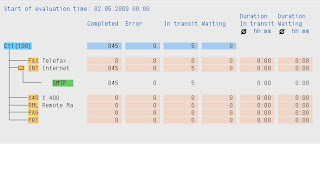
Click on PAG and then create button on same screen
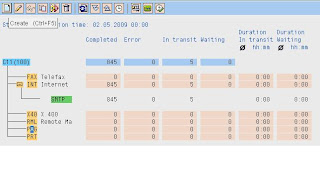
Provide detail as:
NODE: HTTP
Description: SMS Integration
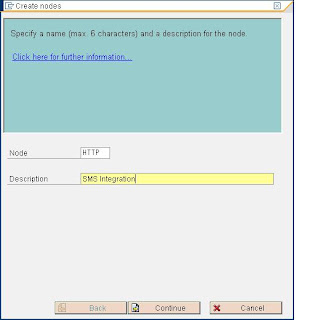
Select HTTP Node
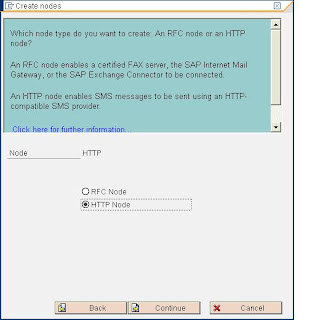
Provide URL provided by third party
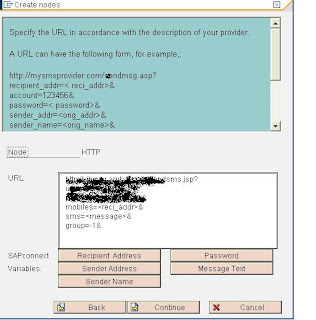
Keep password this field blank as we have provided the same in URL itself
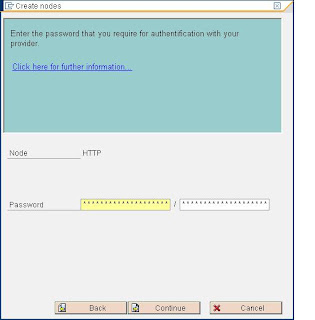
Provide maximum length of character allowed by service provider
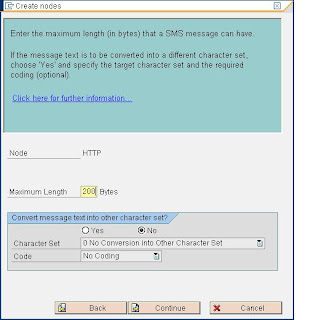
Provide field address area as *
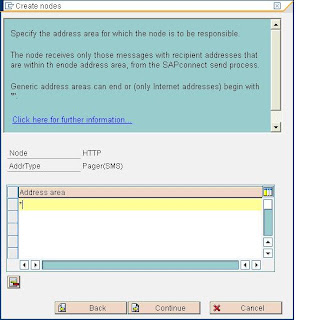
Provide the time in minutes or hours (depends )
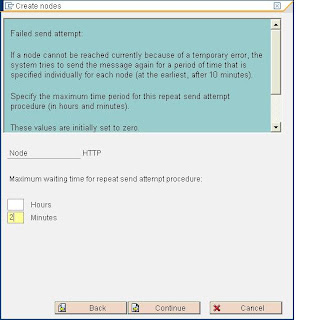
Select Node is ready to Use
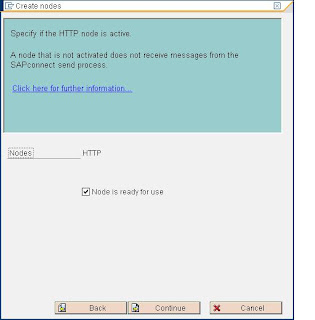
Now you can see HTTP service
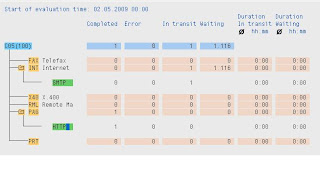
HTTP Virtual host Configuration
Go to T-code SICF and select default host and then New Sub element
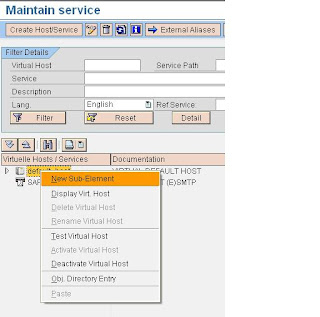

In Log-on tab provide user name and password for same client
Click on HANDLER List tab and provide the handler as shown below
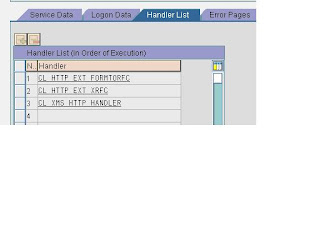
Finally activate the service
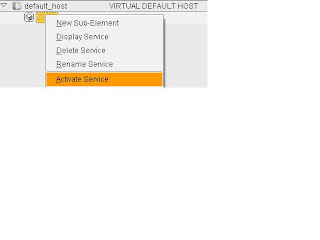
HTTP Client proxy setting:
In same T-code SICF
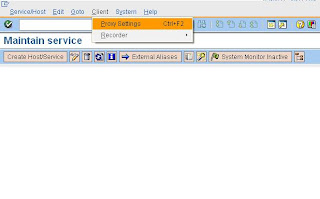
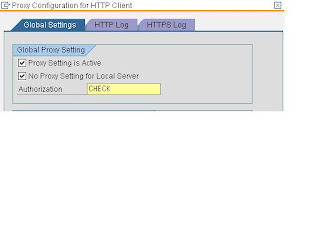
In HTTP Log tab provide proxy detail
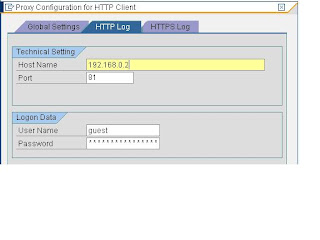
Maintain pager Service
Go to Client 000 and run t-code SA14
Provide detail as shown below
Pager Serv: BAL
Use :SMS Service
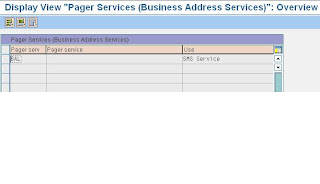
Go to SPRO in your customizing client
SAP Web Application Server Basis Services Address Management Define pager services
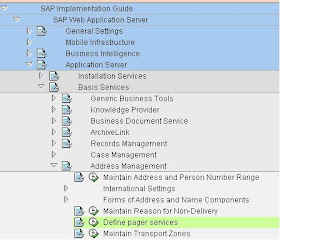
Provide detail
Pager serv : SMS
Pager service : SMS
Use : SMS Service
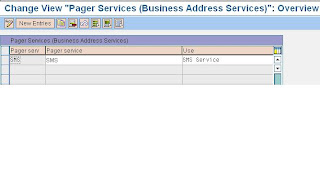
Composing a SMS
Go to T-code SBWP
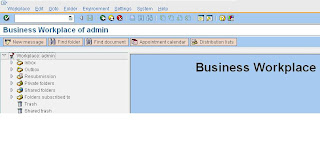
Click on New Message
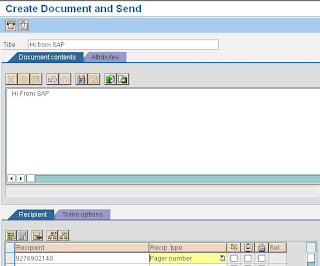
To monitor the process go to T-code SCOT here you can see 1 in waiting as we have given time for 2 minutes it will send the message after 2 min only
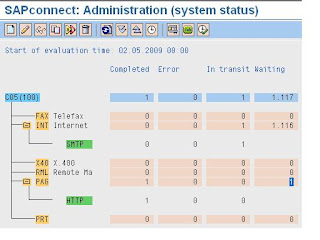
Go to T-code SOST and here we can check the status of message
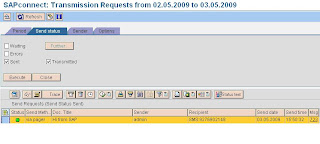
That's all now you can check you mobile phone for Message :)
Regards,
Gagan Deep Kaushal
Here i am sharing the procedure/configuration to send the message from SAP .
Go to T-code SCOT
You will see screen like this
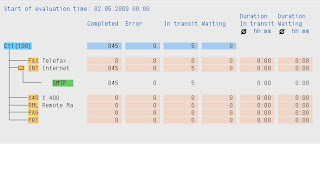
Click on PAG and then create button on same screen
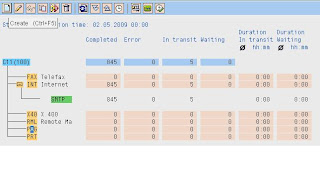
Provide detail as:
NODE: HTTP
Description: SMS Integration
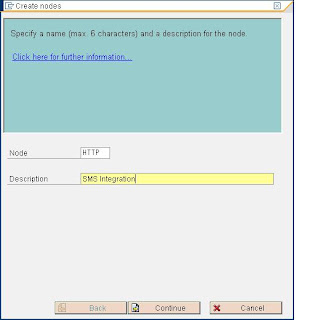
Select HTTP Node
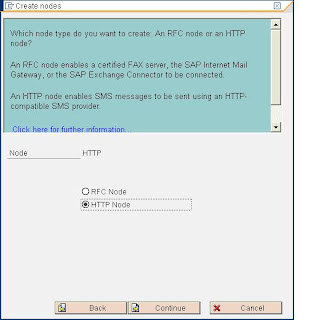
Provide URL provided by third party
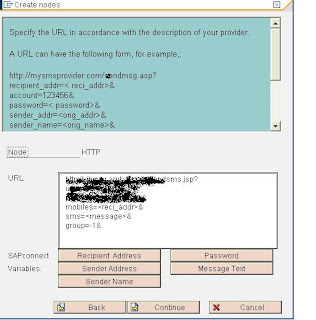
Keep password this field blank as we have provided the same in URL itself
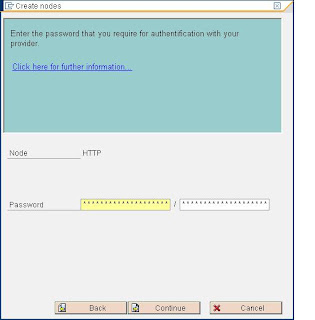
Provide maximum length of character allowed by service provider
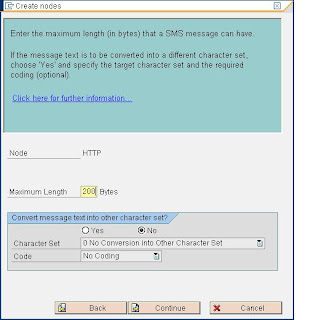
Provide field address area as *
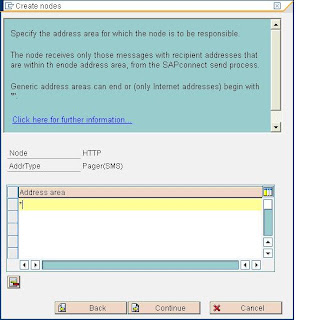
Provide the time in minutes or hours (depends )
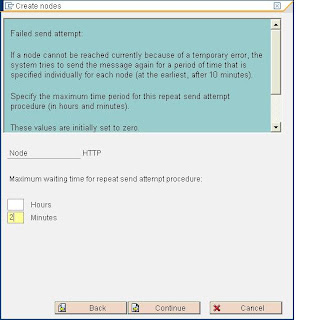
Select Node is ready to Use
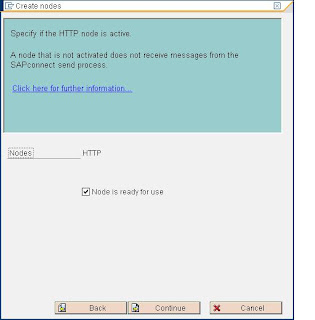
Now you can see HTTP service
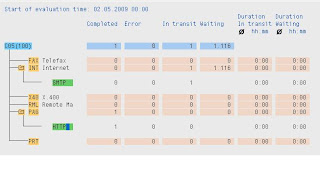
HTTP Virtual host Configuration
Go to T-code SICF and select default host and then New Sub element
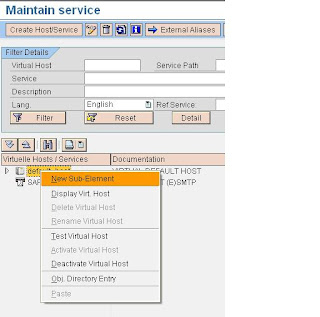

In Log-on tab provide user name and password for same client
Click on HANDLER List tab and provide the handler as shown below
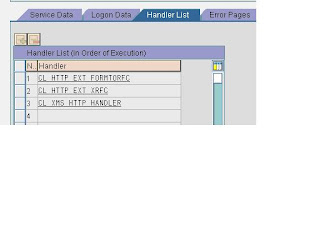
Finally activate the service
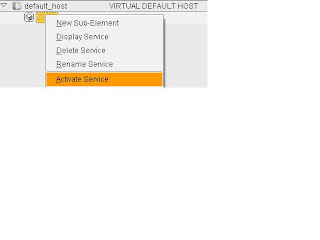
HTTP Client proxy setting:
In same T-code SICF
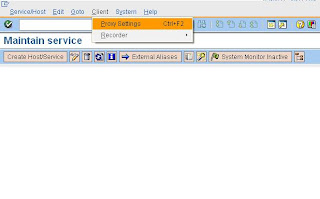
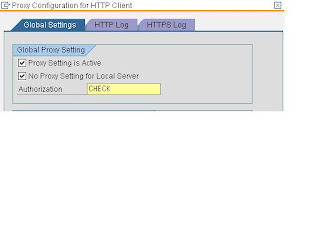
In HTTP Log tab provide proxy detail
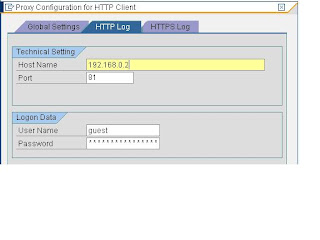
Maintain pager Service
Go to Client 000 and run t-code SA14
Provide detail as shown below
Pager Serv: BAL
Use :SMS Service
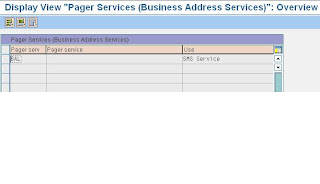
Go to SPRO in your customizing client
SAP Web Application Server Basis Services Address Management Define pager services
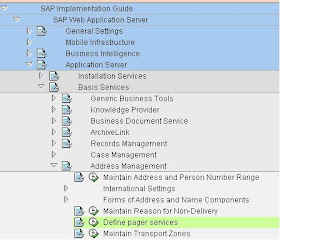
Provide detail
Pager serv : SMS
Pager service : SMS
Use : SMS Service
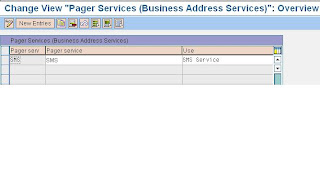
Composing a SMS
Go to T-code SBWP
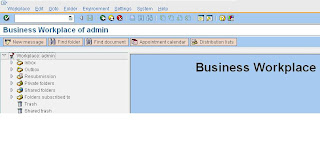
Click on New Message
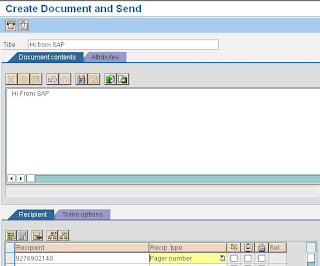
To monitor the process go to T-code SCOT here you can see 1 in waiting as we have given time for 2 minutes it will send the message after 2 min only
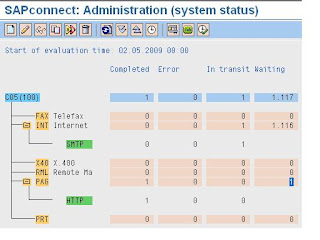
Go to T-code SOST and here we can check the status of message
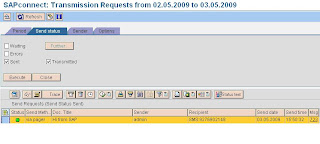
That's all now you can check you mobile phone for Message :)
Regards,
Gagan Deep Kaushal
Subscribe to:
Comments (Atom)
